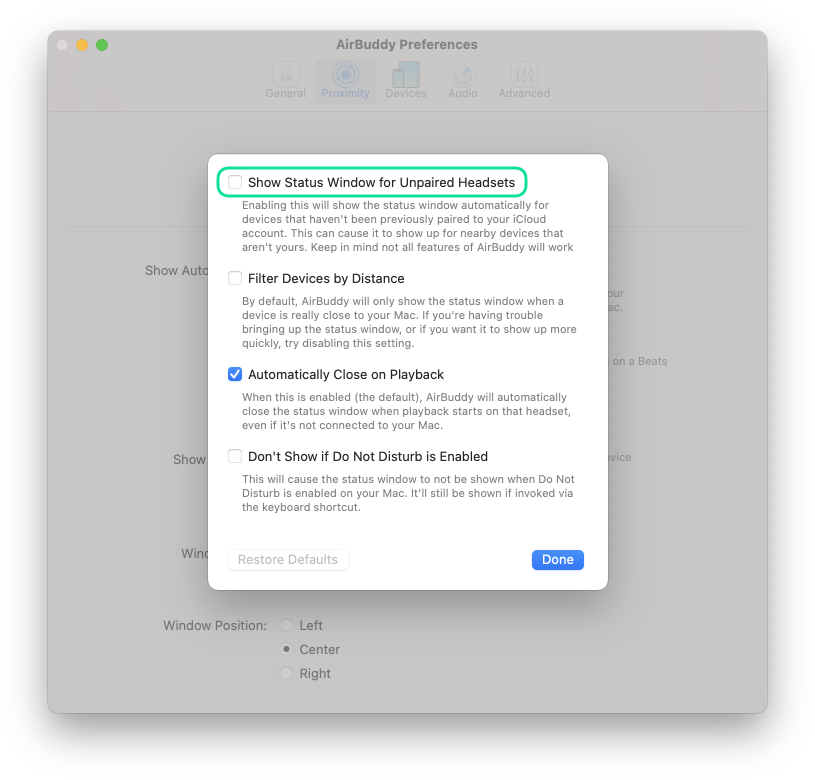How to remove or ignore devices in AirBuddy
By default, AirBuddy will only show the status window for headsets which are paired to your Mac through the logged in iCloud account. If you see the status window for a device that's not yours, there are two main possibilities at play.
AirPods or other headset from a family member
AirPods and Beats products can be shared within your Apple ID family, so if a family member has their AirPods case opened next to your Mac, you might see the status window for their device.
If you'd like to avoid that, just remove the device from AirBuddy's settings. Go to the “Devices” tab, find the device you don't want on the list, then uncheck the checkbox in front of its name. This setting will hide the device from the list and also prevent it from showing the status window automatically.
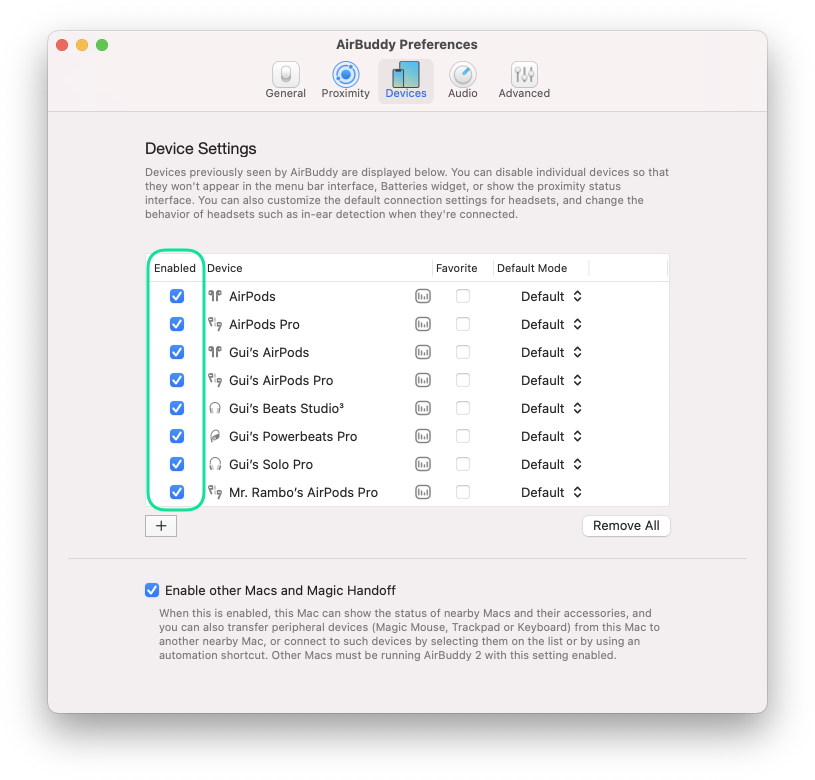
Unpaired devices
Another possibility is that you're seeing the status window for an unpaired device. If that's the case, then you can go to AirBuddy's settings, select the "Proximity” tab, then click the “Advanced” button and uncheck “Show Status Window for Unpaired Headsets”.