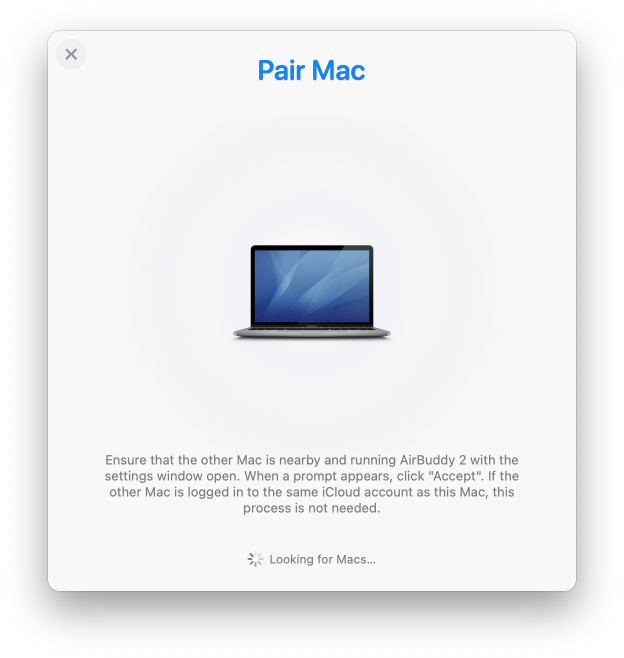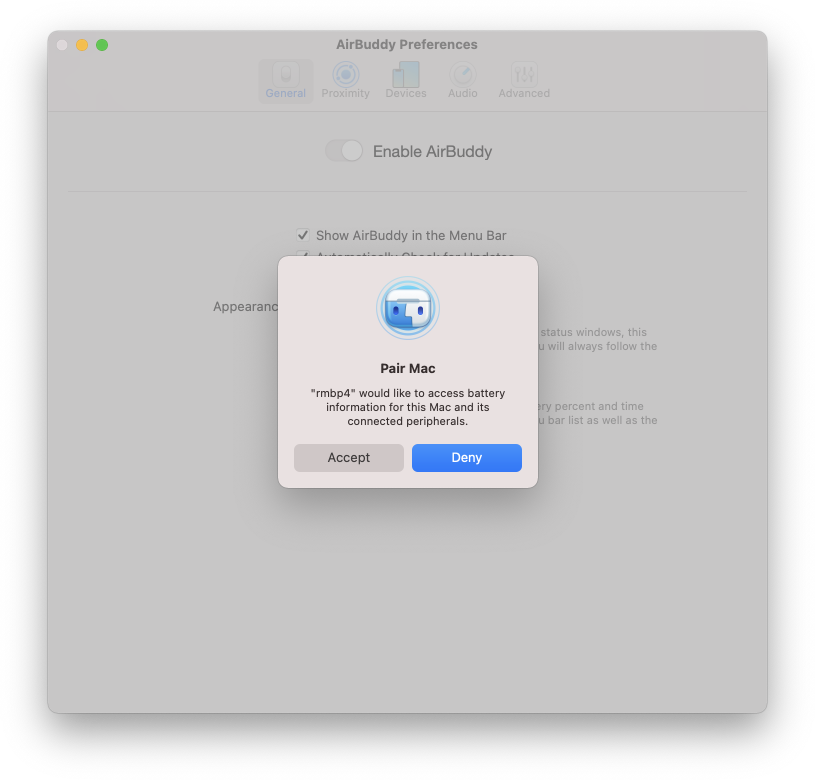How can I see the status of other Macs and their accessories in AirBuddy?
AirBuddy can display the status of your other Macs that are nearby and running AirBuddy 2, as well as their peripherals such as the Magic Mouse or Keyboard. The app does this by creating a mesh Bluetooth LE network between your Macs. This same technology enables Magic Handoff, which lets you transfer peripherals between Macs with a single click.
If you're logged in to the same iCloud account on multiple Macs, you don't have to do anything, AirBuddy will automatically establish a secure connection between them. If you're not logged in to the same iCloud account, then you’ll have to pair the Macs manually.
How to pair another Mac that's in a different iCloud account
To pair a new Mac running AirBuddy that's not logged in to your iCloud account, follow the steps below.
The manual pairing steps must be performed on both Macs so that they can find each other in order to perform the pairing:
- Ensure that both Macs are next to each other and that WiFi and Bluetooth are enabled
- Ensure that "Enable other Macs and Magic Handoff" is checked under the Devices tab
- Launch AirBuddy's settings and select the Devices tab
- Click the “+” button below the list of devices (if a menu appears, select “Add New Device”)
- Select “Another Mac running AirBuddy”
- Within a few moments, a prompt will appear in one of the Macs with the options “Accept” and “Deny”. Click “Accept” to complete the pairing
- If you still can't see the status of the other Mac in AirBuddy after the pairing, try disabling and re-enabling AirBuddy from the General tab