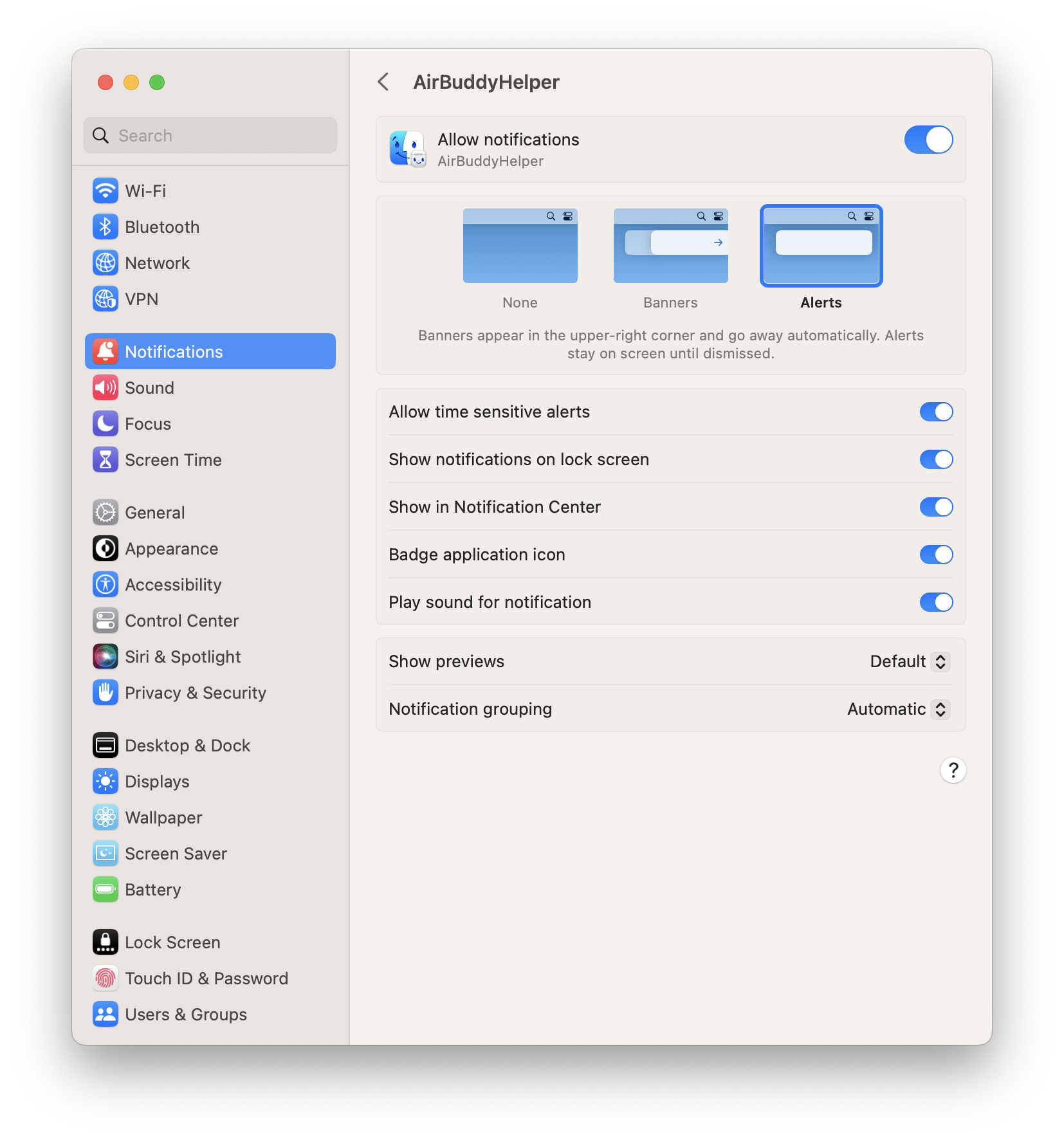How to configure battery alerts for devices in AirBuddy
With version 2.4, AirBuddy gained the ability to notify you about your device’s battery levels. The notifications can be for when a given device's battery level is below a certain percentage, or for when a given device has finished charging.
To configure battery alerts for a device, you can right-click the device on the list from the Menu Bar, then select the option “Create Battery Alert…”
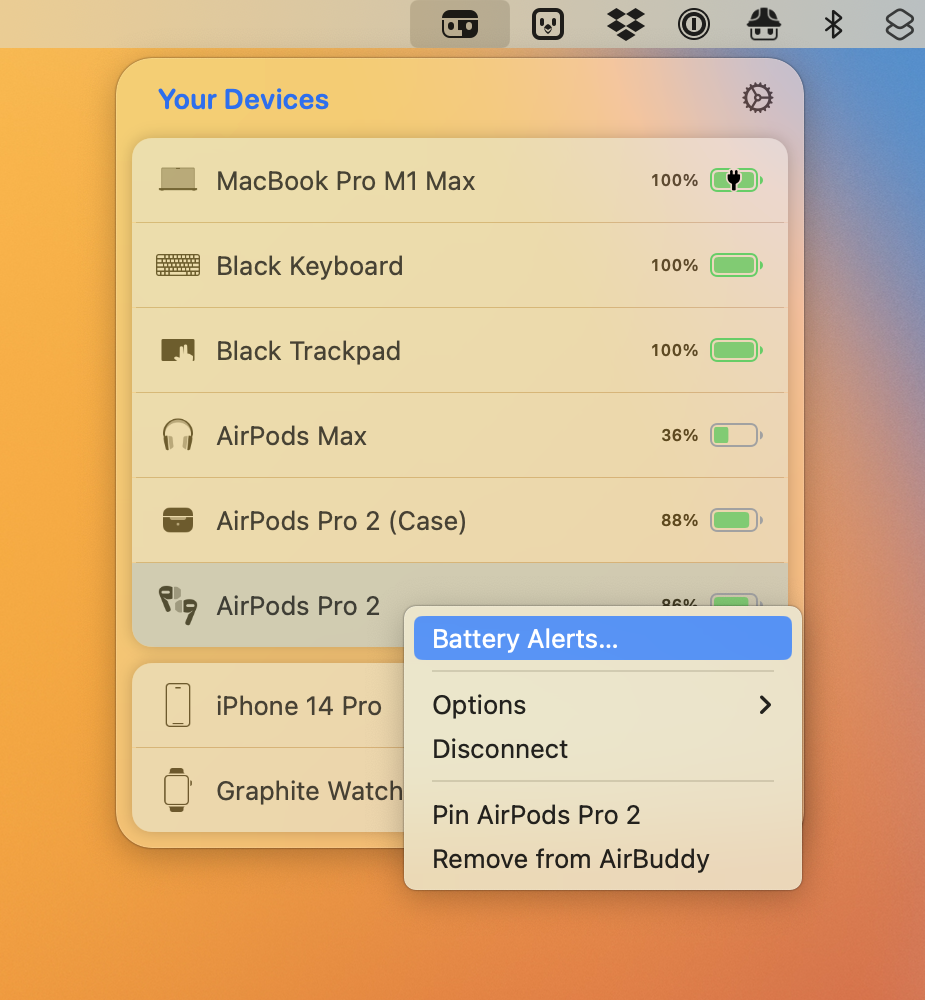
Device support and limitations
Battery alerts can be configured for any type of device, as long as it has a battery, of course. This includes all AirPods and Beats devices supported by AirBuddy, the Magic Mouse, Magic Keyboard and Magic Trackpad, iPhones, iPads, iPod touch and Apple Watch, and portable Macs.
Some devices won’t support charged alerts, given that they don’t broadcast battery information while being charged. One example is AirPods and AirPods Pro. When charging within the charging case, they won’t transmit their battery information, so AirBuddy can’t notify you when they’re charged.
Charged Alerts for AirPods Pro (2nd generation)
The second-generation AirPods Pro charging case may broadcast battery information when the AirPods are not inside of it, so AirBuddy allows charged alerts to be configured for AirPods Pro (2nd generation). However, keep in mind that the charging case information is not always available, so sometimes the app might fail to send you a charged notification if the AirPods are not inside of the charging case, or if they've been inside of the charging case with the lid closed for too long.
Settings suggestion
If you’d like to make sure that you won’t miss important battery notifications, it is recommended that you choose “Standard macOS notification” as the alert style, and also configure your notification settings in System Settings for AirBuddyHelper to use the alert style “Alert”, which makes the notification stay on screen until you dismiss it.